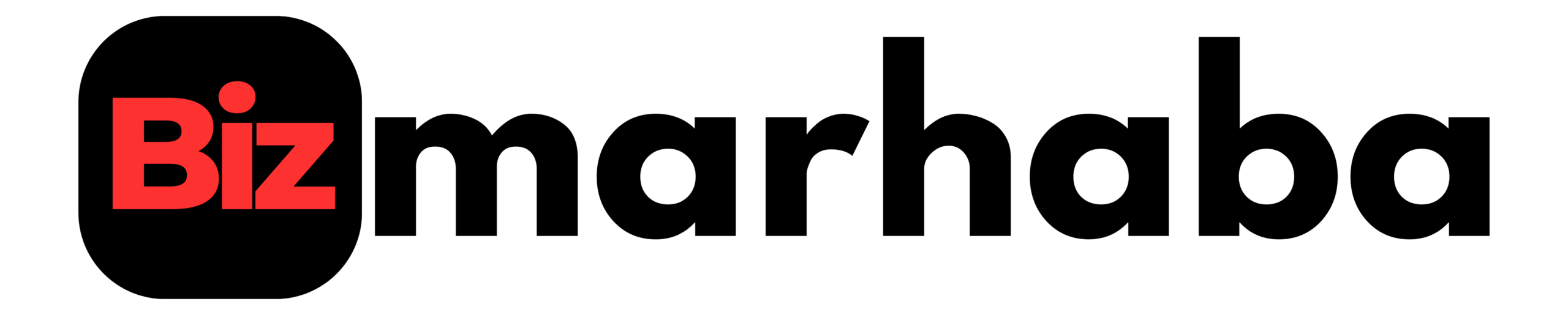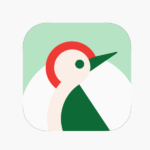Changing and customizing your Apple Watch face makes the device personal and useful. You can add complications, swap styles, and create faces for specific activities. This guide walks through the fastest methods and explains how to fine-tune each face for daily use.
Ways to Change Watch Faces
Two main tools let you set and edit watch faces: the Apple Watch itself and the iPhone Watch app. On the watch, press and hold the display to enter face-edit mode. Swipe left to the end and tap the Add button to browse new faces. Turn the Digital Crown to preview styles, then tap Add to make a face part of your collection. To switch faces, touch and hold, swipe to a face, and tap it. These steps let you work without your iPhone nearby.
The Face Gallery in the iPhone Watch app gives you more control and a faster workflow. Open the Watch app and tap Face Gallery. Browse by category, tap a face, then choose styles, colors, and complications. When you customize, the preview updates to show changes. Tap Add to push the face to your watch and make it current. The Face Gallery also lists available complications for each face.
Step-by-Step: How to Change Watch Face on Apple Watch
Follow these quick step-by-step methods.
On the Apple Watch:
- Wake the watch and touch and hold the display.
- Swipe left to the end and tap the plus icon.
- Turn the Digital Crown to browse faces.
- Tap a face, customize, then tap Add.
- Touch and hold, swipe to a face, and tap it to select.
Using the Watch App on iPhone
The Watch app makes it easy to browse, preview, and customize faces.
- Open the Watch app and tap Face Gallery.
- Choose a face category and tap a face.
- Select color, style, and complication slots.
- Tap Add to send the face to your watch.
- Open My Watch to reorder faces if you like.
Editing and Customizing Faces
To edit a face directly on Apple Watch, touch and hold the display, then tap Edit. Swipe left or right to find editable sections. Turn the Digital Crown to change options such as dial size, font, or color. Tap a complication position to change the complication. Press the Digital Crown when you finish to save your changes. The same options appear in the Face Gallery on iPhone.
Using Complications
Complications are the small widgets that add function to a watch face. While exploring complications, it helps to first know how to change the watch face on Apple Watch, since customization begins with selecting the right base design. Use them to show weather, activity, timers, or shortcuts. In the Face Gallery, tap a complication slot, then swipe to pick from available complication types. If you prefer a clean face, scroll to the top of the complication list and choose Off to remove it. Different watch faces support different complication layouts, so check the face’s available positions before designing.
Some watch faces let you add many complications. Infograph supports up to eight rich complications and subdials. Modular and data-rich styles deliver dense information at a glance. Reserve these faces for utility. For general use, pick a simpler face with two or three complications. Simpler faces reduce distraction and improve readability.
Photo and Unique Faces
Photo-based faces let you use personal images. Create a Photos face from the Photos app or the Face Gallery. Choose a single image, a shuffled album, or a Live Photo. For Live Photo faces, raising your wrist can animate the image. Use Dynamic time and font options to tune how the Clock sits over the picture. You can later edit photo faces on the watch.
Certain faces have unique interactions. Astronomy shows a live 3D Earth, moon, or solar system model. Wayfinder behaves as a compass and can show elevation, incline, or coordinates. Some Ultra model faces add exploration features such as Waypoint. Night Mode turns elements red to preserve night vision on faces that support it. Check each face’s feature list before customizing.
Managing and Sharing Faces
Manage your collection from My Watch on iPhone. Tap Edit in the My Faces area to reorder faces by dragging. To delete a face on iPhone, tap Edit, then tap Remove next to a face. On the watch, touch and hold the display, swipe to a face, swipe up, and tap Remove. Deleting a face removes it from the set, but you can re-add it at any time.
Sharing faces makes it simple to send a setup to a friend or an alternate device. When available, use the Share option in the Watch app or on the watch. Shared faces include styles and complications but not app data. Keep in mind that some faces and complications vary by watch model or region. Update watchOS if a face is missing.
Practical tips and best practices:
• Create multiple versions of a face. Make one for work and one for workouts.
• Use Activity or Workout complications on fitness faces.
• Reserve infograph-style faces for power users.
• Turn on Swipe to Switch Watch Face in Settings for quick traversal.
• Use dark backgrounds at night to reduce eye strain.
You can also set the watch to display a slightly different time. Open Settings on the watch, tap Clock, then tap +0 min. Turn the Digital Crown to move the watch time forward by up to 59 minutes. This change affects only what displays on the face. It does not change alarms or notification times. Use this for stylistic preferences, not for altering actual timekeeping.
Reordering and Troubleshooting
Reordering faces on the watch is simple. With the current face showing, touch and hold the display. Touch and hold again on the selected face, then drag it left or right to reposition. This method helps prioritize faces you use most. Reordering on iPhone uses Edit in My Faces with drag handles.
Think about contrast and glanceability when you choose complications. Choose high-contrast colors for small fonts. Avoid stacking too many dynamic complications on tiny slots. Use larger complication slots for information you check often. Modular and Infograph faces work well when you need many data points at once. For aesthetic faces, pick a single complication or none.
Some complications depend on third-party apps. Install the app on your iPhone to enable its complication. Open the app’s settings to allow data and complications. If a complication does not appear, check that the app supports watch complications. The Face Gallery shows available complication options for each position.
When sharing faces, recipients may see only compatible features. A complication that relies on an app not installed by the recipient will appear as empty or unavailable. Shared faces remain editable after receiving. Use sharing to distribute polished face setups across family devices or teams.
If you encounter problems, check pairing and updates first. Restart your Apple Watch and iPhone if a face will not appear. Confirm the relevant app is installed and allowed to show complications. A community thread mirrors these tips and points out that both watch and iPhone methods work reliably when devices sync. If problems persist, try unpairing and re-pairing as a last resort.
Conclusion
Customizing watch faces on an Apple Watch is simple. You can edit faces directly on the watch or use the iPhone’s Watch app. Choose photo faces or data-rich layouts like Infograph, then add complications for weather, activity, or shortcuts. The Face Gallery lets you preview and push new designs to your watch. Reorder, remove, or share faces and tweak complications to keep the display useful and uncluttered. Spend a few minutes experimenting to build a set of faces that match your daily routines. Now you know how to change the watch face on Apple Watch and customize it to fit your lifestyle.