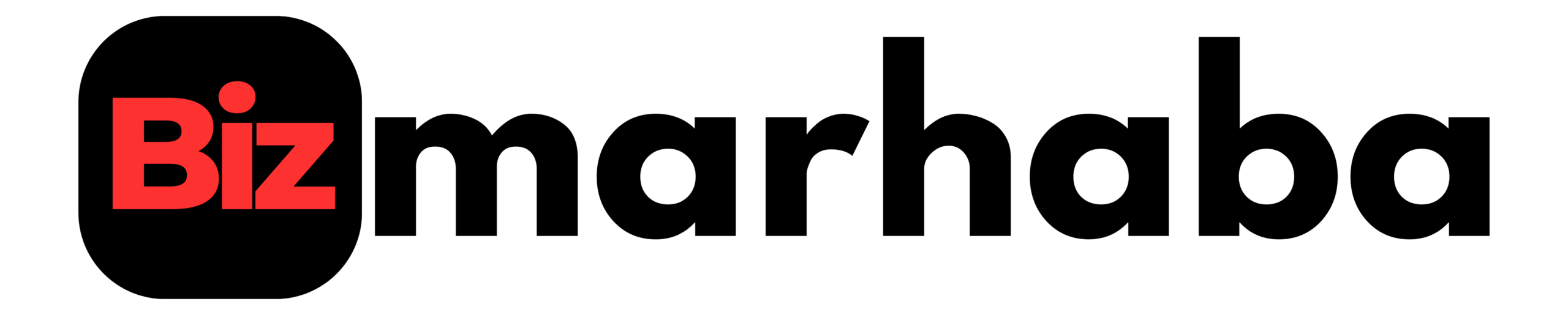- Restart vs. factory reset: which one to choose
- Reset vs. Factory Reset — What’s the Difference?
- How to restart an ASUS laptop — simple ways
- Hard restart when the laptop freezes
- How to reset an ASUS laptop
- Reset from Windows Settings:
- Reset from the login screen or Advanced Startup
- Recovery partition and USB media
- BIOS/UEFI reset and hardware checks
- After the reset — drivers and updates
- Troubleshooting common reset problems
- Keep data safe and clean the drive for resale
- Choose between Keep my files and Remove everything
- How to make recovery media step by step
- Extra tips to avoid future resets
- Quick checklist before you reset
- Conclusion
- FAQs
- Recommended For You
If your ASUS laptop runs slow, freezes, or acts strangely, a restart or factory reset can help. This guide explains both in plain steps. It shows safe ways to back up files, force a reboot, and restore factory settings. Read the sections that match your problem. Back up important files first, securely.
Restart vs. factory reset: which one to choose
A restart reboots the machine. It closes apps and clears memory. You keep your files and programs. A factory reset erases the drive and restores Windows to its original state. Try a restart first. Use a reset if problems persist or you plan to sell the laptop. This guide explains how to reset an ASUS laptop and when to choose each method.
Reset vs. Factory Reset — What’s the Difference?
A reset in Windows is a general recovery option that reinstalls the operating system. You can choose to keep your files or remove everything.
Choosing Remove everything performs a factory reset, which restores your ASUS laptop to its original condition, just like when it was new.
In short, a factory reset is one type of reset — the most complete one.
How to restart an ASUS laptop — simple ways
Use the Start menu. Click Start, then Power, then Restart. That fixes many small issues.
If the mouse stops, use the keyboard. Press Ctrl + Alt + Delete. Use the power icon and pick Restart. On the desktop, press Alt + F4 and choose Restart. Digital Trends and Aiseesoft list these keyboard methods.
Hard restart when the laptop freezes
If the system locks up, hold the Power button until it turns off. Wait a few seconds, then press Power to turn it on.
If that fails, unplug the charger and remove a removable battery. Hold Power for 15–20 seconds to drain residual energy. Reinstall the battery and plug the charger back in. Turn the laptop on. This hard restart often restores responsiveness without erasing files.
How to reset an ASUS laptop
Back up files to an external drive or cloud storage. Export bookmarks and save licenses. If BitLocker is active, save the recovery key.
Reset from Windows Settings:
Open Settings with Win + I. Go to System > Recovery and click Reset this PC. Pick Remove everything or Keep my files. Remove everything for a full wipe. Keep my files if you want to keep documents but refresh apps and settings.
Reset from the login screen or Advanced Startup
If you cannot sign in, use Advanced Startup. On the login screen, hold Shift and click Restart. Choose Troubleshoot > Reset this PC and follow the on-screen steps to complete the process.
Recovery partition and USB media
Many ASUS models include a recovery partition. Press F9 or F12 at boot to access it. Follow the on-screen steps to restore factory settings. If the partition is missing or damaged, create USB recovery media. On another PC, use the Windows Media Creation Tool or ASUS recovery utilities to make a USB drive. Boot the laptop from the USB and reinstall Windows.
BIOS/UEFI reset and hardware checks
If the laptop won’t boot, check the charger and ports. Remove external devices and try again. Enter BIOS with F2 at startup to restore defaults. Resetting the BIOS does not erase files on the hard drive. For power or screen faults, contact a repair service if basic checks fail.
After the reset — drivers and updates
After a factory reset, install drivers: chipset first, then graphics, then network. Connect to the internet and run Windows Update. Download any drivers from the ASUS support site. This order reduces conflicts and helps stability. Check the ASUS driver pages for the latest versions.
Troubleshooting common reset problems
If a reset fails, use repair tools from Advanced Options. Open Command Prompt and run:
DISM /Online /Cleanup-Image /RestoreHealth, then sfc /scannow.
These commands can repair missing system files. If you see boot loops, start in Safe Mode and remove recent drivers or apps before retrying the reset.
Keep data safe and clean the drive for resale
If you sell the laptop, sign out of accounts and remove device links. Remove the device from your Microsoft account and cloud services. Choose full drive cleaning when you remove everything. Full cleaning takes longer but lowers the chance of recovered files.
Choose between Keep my files and Remove everything
“Keep my files”, keep personal files but removes apps and settings. “Remove everything” erases all data. Full drive clean takes longer but reduces the chance of recovering files. Choose Keep to repair without losing documents. Choose Remove for resale or stubborn malware.
How to make recovery media step by step
On a working Windows PC, plug in an empty USB drive (at least 16 GB). Search for “Create a recovery drive” in Windows and follow the wizard. Or download the Windows Media Creation Tool and make installation media. To use ASUS tools, visit the ASUS support site and follow the Recovery Media Creator instructions. Boot the target ASUS laptop from the USB and run the setup. This restores Windows when the internal recovery partition is not usable.
Extra tips to avoid future resets
Keep Windows and apps updated. Run regular antivirus scans. Use Disk Cleanup or Storage Sense to free space. Make a system image backup now and then. A recent image lets you restore without a factory reset.
Quick checklist before you reset
- Back up files and keys.
- Save BitLocker recovery keys.
- Create USB recovery media.
- Note Microsoft account info.
- Ensure power and internet for updates.
- Keep app licenses handy.
Conclusion
This guide explains how to restart an ASUS laptop and how to factory reset an ASUS laptop in clear, simple steps. Try a restart first. Use a factory reset only for deeper problems or before selling. Back up your data, create recovery media, and reinstall drivers after the reset. If hardware trouble continues, contact support.
FAQs
Q: Will resetting remove Windows?
A: No. Resetting reinstalls Windows or refreshes system files.
Q: Should I remove BitLocker?
A: Save the recovery key first. Removing BitLocker before a reset can avoid lockouts.
Q: How do I pick the recovery key?
A: Find it in your Microsoft account or on the paper or USB where you saved it.