- iOS 26 supported devices list
- Two easy ways to install (manual or automatic)
- Quick prep (don’t skip this)
- A plain install checklist
- What’s new
- Feature limits — some things depend on hardware
- iOS 26 compatibility iPhone 14 and iPhone 13
- Downgrade reality check
- Troubleshooting — common fixes
- After the update — what to check
- Performance and battery — give it time
- Advanced tips for power users / IT
- If you don’t see iOS 26 on your phone
- Small tips (useful after install)
- Privacy & security
- FAQs
- Final checklist
- Conclusion
- Recommended For You
iOS 26 gives the iPhone a fresh look and smarter on-device features. If you want to install it without stress, this guide walks you through the whole process — compatibility, download options, preparation, common hiccups, and what to check afterward. Read on to learn how to get iOS 26 on your device.
iOS 26 supported devices list
Apple’s official compatibility line-up includes newer models and many recent phones. The update supports: iPhone 17 series, iPhone Air, iPhone 16 series, iPhone 15 series, iPhone 14 series, iPhone 13 series, iPhone 12 series, iPhone 11 series, and iPhone SE (2nd generation and later). Before you start, open Settings → General → Software Update and look at the compatibility table on your own phone to double-check.
Two easy ways to install (manual or automatic)
- Manual: Settings → General → Software Update. If iOS 26 is available for your phone, tap Download and Install and follow the prompts.
- Automatic: Turn on Automatic Updates under Software Update → Automatic Updates. Your iPhone will fetch the update when it’s plugged in, locked, and on Wi-Fi.
About iOS 26 download sizes: they differ by device and by which iOS version you already have. Your iPhone only downloads what’s needed for your upgrade. Tap More Details on the Software Update screen to see the build number and the release notes.
Quick prep (don’t skip this)
Do these things first to avoid pain later:
- Back up — iCloud or a local backup on a Mac/PC (Finder or iTunes).
- Update your apps from the App Store.
- Restart the phone and close heavy apps so the update won’t get interrupted.
- Free up space if needed. iOS needs room to unpack and install.
- Keep it plugged in and on Wi-Fi during the install.
iCloud vs computer backups
- iCloud: fast and wireless — great if you have enough iCloud storage.
- Local (Mac/PC): a full offline copy you control. Use Finder on macOS or iTunes on Windows. If you want saved passwords and Health data preserved, make an encrypted local backup and verify that it’s complete.
A plain install checklist
- Back up to iCloud or your computer.
- Update apps.
- Plug in and connect to Wi-Fi.
- Open Settings → General → Software Update.
- Tap Download and Install (or enable Automatic Updates)
- Follow the prompts and let the phone restart when it’s done.
What’s new
iOS 26 brings the Liquid Glass visual refresh, expanded Visual Intelligence, and wider Live Translation. Messages gets polls and richer chat backgrounds. Phone adds better call-screening tools. CarPlay gets refreshed widgets and Live Activity reactions. Apple is pitching this as a visual overhaul plus smarter, mostly on-device features.
Feature limits — some things depend on hardware
Not every feature will run the same on all iPhones. Newer chips and sensors unlock the fancier Visual Intelligence tricks. Older phones still get many improvements, but a few effects are scaled back or absent. If a specific feature matters to you, check the iOS overview or the Software Update notes for that model.
iOS 26 compatibility iPhone 14 and iPhone 13
- iPhone 14: supported — core features should run smoothly; the fanciest visual effects may be better on newer chips.
- iPhone 13: listed as supported — so iOS 26 compatibility iPhone 13 is confirmed. Back up first and follow the checklist for a smooth update.
Downgrade reality check
Apple’s signing windows control whether you can roll back. After major releases, Apple often stops signing older builds quickly. That means you may not be able to go back once Apple closes the window. Treat big upgrades as mostly final unless Apple reopens signing later.
Troubleshooting — common fixes
If the update fails or stalls:
- Check Wi-Fi, battery level, and free storage.
- Restart the phone and try again.
- If it still won’t install, connect to a computer and use Finder or iTunes to update or restore.
- For post-update bugs, document the problem and contact Apple Support.
After the update — what to check
- Open important apps (Mail, Calendar, any work apps) and make sure they behave.
- Look at Privacy settings and app permissions.
- Go to Settings → General → About to confirm the installed version.
- Give the phone a day for background tasks like indexing and photo optimization. If something’s wrong, you can always restore from the backup you made.
Performance and battery — give it time
New systems often trigger background work (indexing, app optimizations). Let the phone settle for a day or two before deciding whether battery or speed is worse. If problems persist after a week, try resetting settings or get help from support.
Advanced tips for power users / IT
If you manage multiple devices, tools like Apple Configurator, MDM, or enterprise rollout systems help stage updates. If a device doesn’t show the update, make sure it’s on the latest interim release — sometimes you need that first. If it’s a managed phone, follow your admin’s rules.
If you don’t see iOS 26 on your phone
- Check the iOS 26 supported devices list first.
- Install any pending interim updates and restart.
- If it’s managed by IT, ask your admin.
Small tips (useful after install)
- Try Live Translation inside Messages for short chats or calls.
- Play with the new Lock Screen dynamics.
- Customize CarPlay widgets. A few small tweaks make the update feel personal.
Privacy & security
Apple built many intelligence features to process data on-device, reducing what’s sent to the cloud. Keep automatic updates on for security patches. If this is a work phone, check corporate policy before updating.
FAQs
Q: How long does the download take?
A: Depends on your connection and model — typically 20–60 minutes for the whole process.
Q: Will my apps still work?
A: Most will — update them first and check developer notes for mission-critical tools.
Q: Should I wait?
A: If you need absolute stability for work, it’s reasonable to wait a short time for early follow-ups. Otherwise, go ahead once you’ve backed up.
Final checklist
- Back up.
- Update apps.
- Charge and connect to Wi-Fi.
- Open Settings → General → Software Update.
- Tap Download and Install or enable Automatic Updates.
- Let the phone settle and finish indexing
Conclusion
This guide explains how to get iOS 26 and what to expect after installation. Follow the steps, confirm device compatibility, and enjoy the new Liquid Glass design and smart features. If you need help, Apple Support and the built-in setup walkthroughs will guide you.
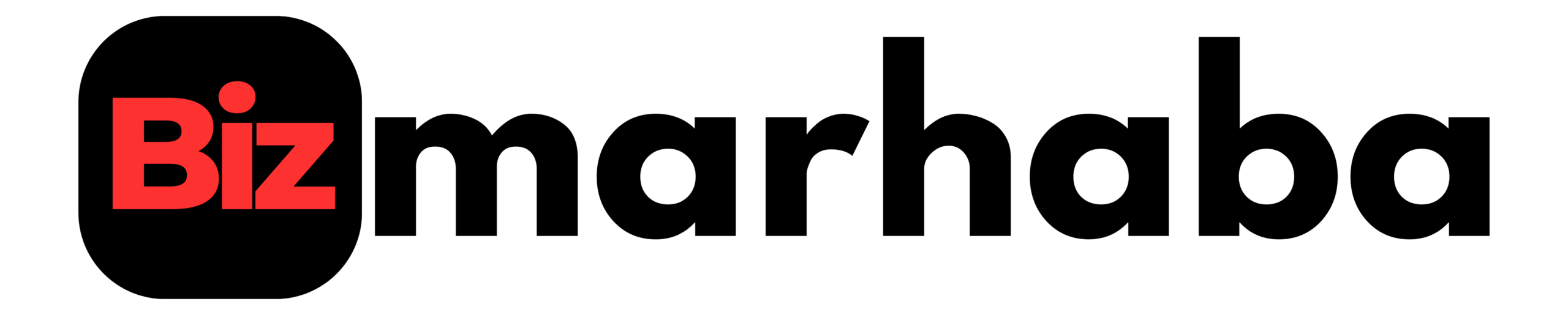
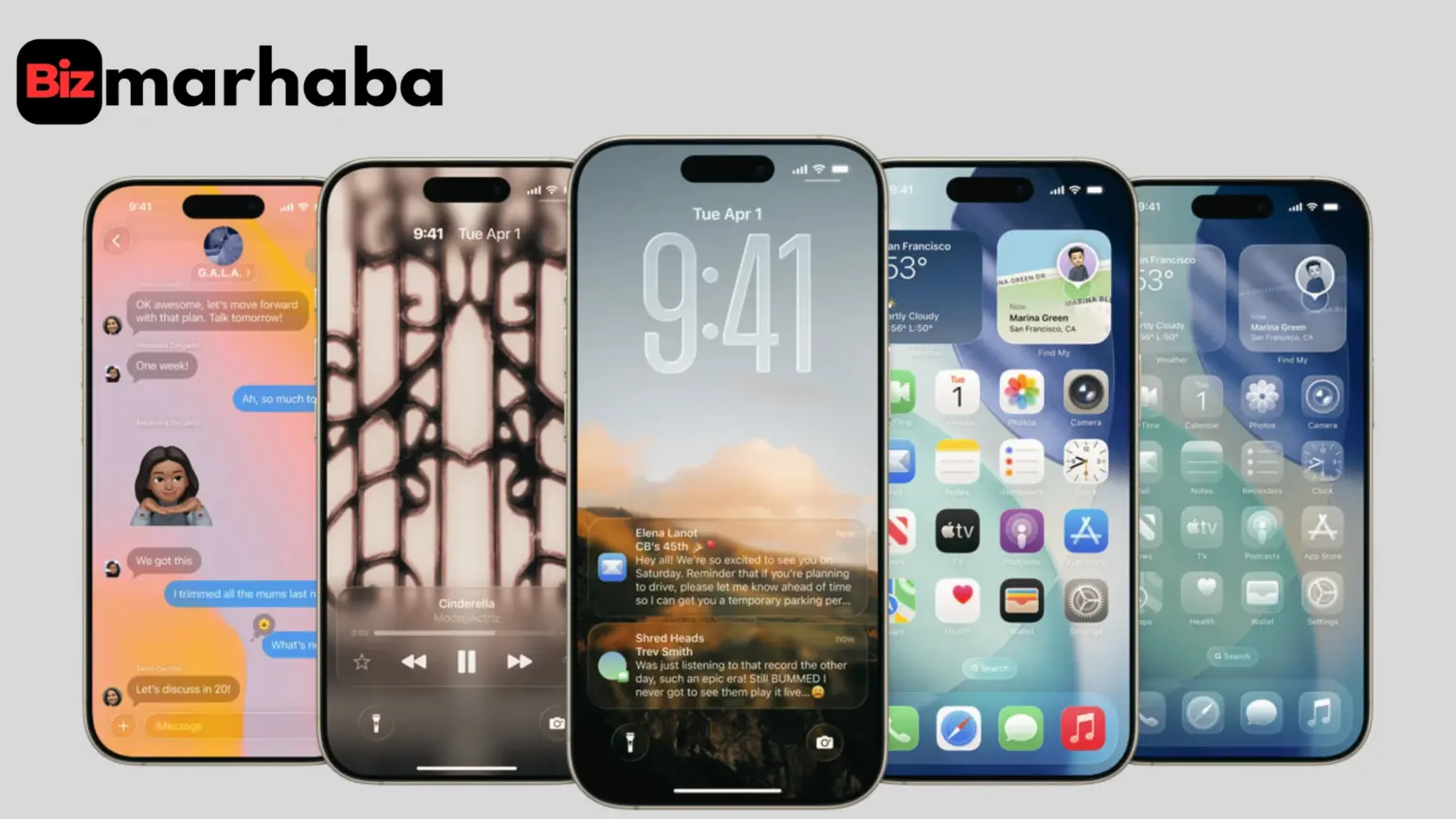
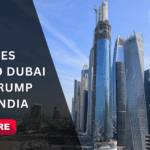
![Bollyflix: Free Bollywood & Regional Entertainment [2025]](https://bizmarhaba.com/wp-content/uploads/2025/09/Zainab-53-1-150x150.png)



