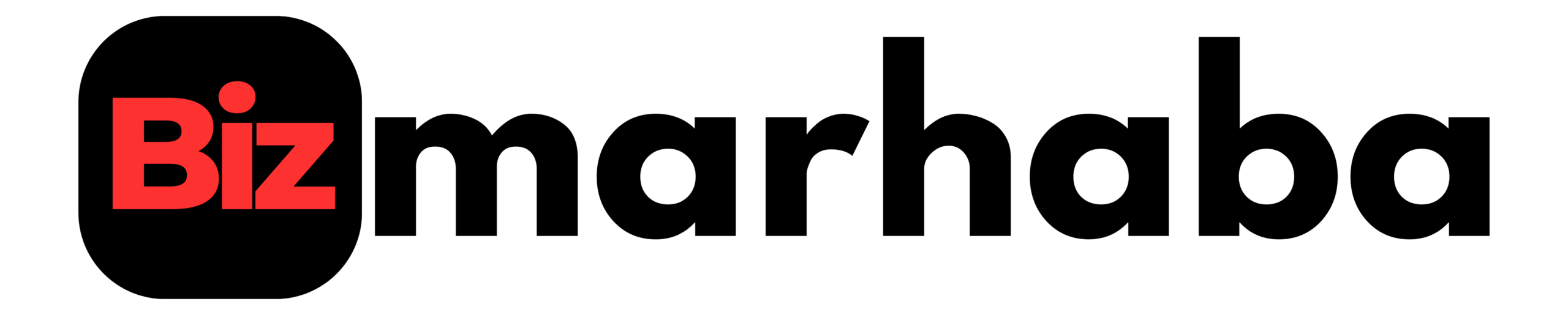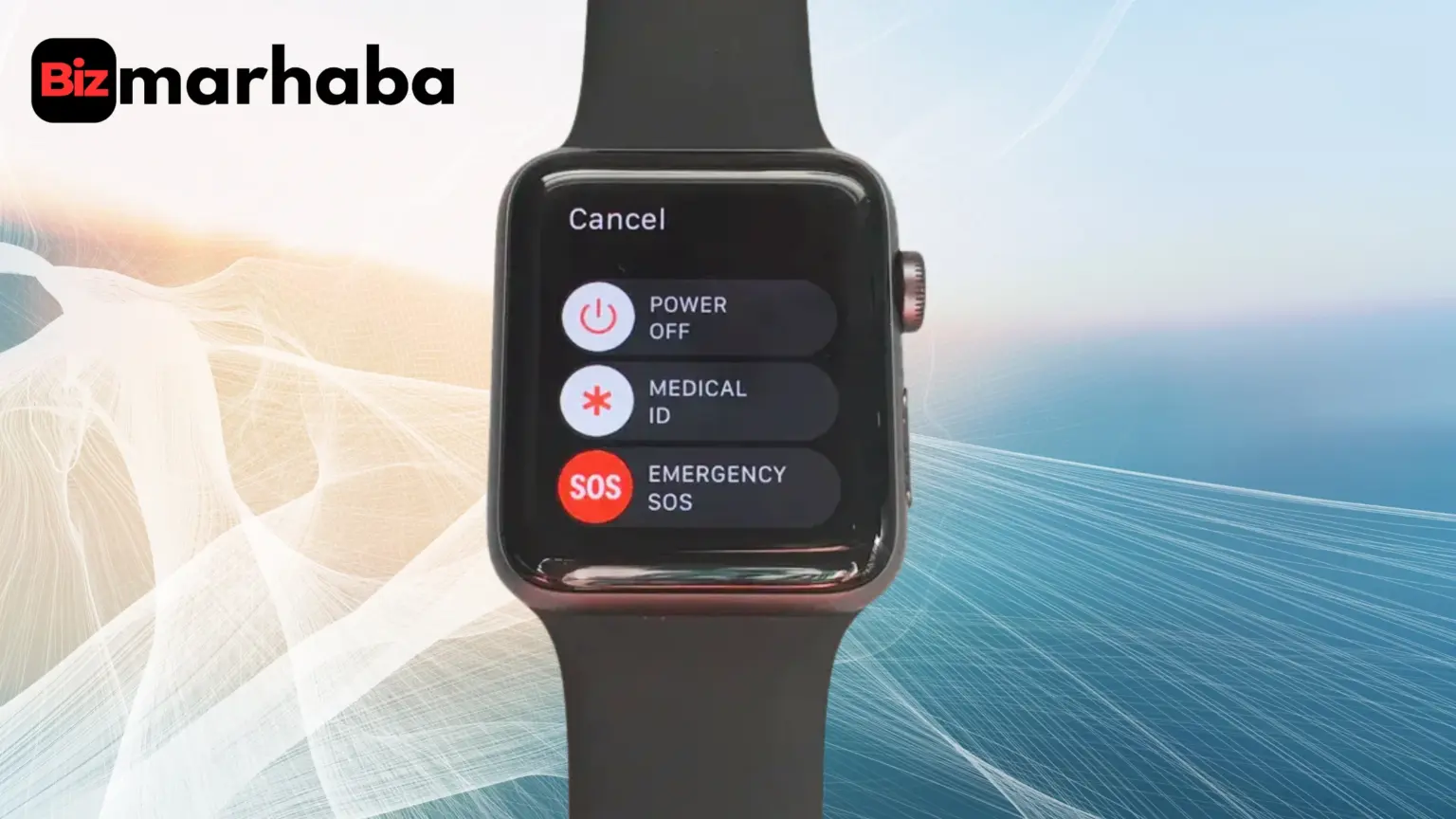- Quick overview
- How to power off the Apple Watch (normal shutdown)
- Force restart for an unresponsive watch
- Turning the watch back on
- Charging icons and what they mean
- Simple charging checks and quick fixes
- Docks, MagSafe Duo and bigger watch models
- Power Reserve and Screen Curtain can look like “dead”
- My Apple Watch Won’t Turn On: What to Try First
- Common causes of power issues
- Step-by-step recovery plan (do these in order)
- When to call Apple Support or visit a repair shop
- Preventive habits to avoid power problems
- Detailed charging scenarios to remember
- Real-world examples (quick fixes that actually work)
- When you should power the watch off regularly
- Quick checklist (for fast troubleshooting)
- Final tip before you visit a store
- Conclusion
- FAQs
- Recommended For You
This practical guide explains how to power off the Apple Watch and how to bring it back to life. It explains normal shutdowns, when and how to use a force restart, simple charging checks, and clear troubleshooting tips — go through these basics before attempting any advanced fixes.
Quick overview
If you’re unsure how to power off your Apple Watch, start here:
- Press and hold the side button to see the Power Off slider.
- Drag the slider to shut down.
- Press and hold the side button again to turn the watch on.
- Use a force restart only when the watch is frozen, and never interrupt a watchOS update.
How to power off the Apple Watch (normal shutdown)
Hold the side button until the sliders appear. Tap the power icon and drag the Power Off slider all the way to the right. The watch will close apps and stop background tasks.
Important: you can’t shut it down while it’s on a charger — remove it from the charger first.
Force restart for an unresponsive watch
If the screen is frozen, press and hold the side button and the Digital Crown at the same time. Keep holding until you see the Apple logo, then release. Don’t force-restart while an update is running — interrupting an update can cause bigger problems.
Turning the watch back on
Press and hold the side button until the Apple logo appears. Give it time to boot — the watch face will return when it’s ready. If nothing happens, check the battery and the charger next.
Charging icons and what they mean
- A red lightning bolt = very low battery.
- A cable icon or a blank screen usually means it needs more charging time.
- When charging properly, you’ll often see a ringed lightning bolt.
If the battery is deeply drained, it can take up to thirty minutes before any charging symbol appears.
Simple charging checks and quick fixes
- Use the Apple Magnetic Charging Cable or the USB-C Magnetic Fast Charging Cable that came with the watch.
- Make sure the cable is fully plugged into the adapter and the adapter is in a working outlet.
- Reposition the watch so the charger’s magnets snap to the watch back.
- Remove any plastic from the charger and wipe both surfaces clean.
- Try a different Apple cable or adapter to rule out a bad charger.
If the watch stays blank, leave it on charge for a while and then attempt a force restart.
Docks, MagSafe Duo and bigger watch models
If you charge on a dock or MagSafe Duo, tilt or move the charger until the magnets align — sometimes laying it flat helps. On larger watch models, removing the band can make it sit straighter and improve contact.
Power Reserve and Screen Curtain can look like “dead”
Power Reserve shows only the time and makes the watch look off. Exit it by holding the side button until the Apple logo appears. Screen Curtain (part of VoiceOver) can make the screen black while the watch still works — turn off Screen Curtain from the Apple Watch app on the paired iPhone to check. These features are easy to miss, so rule them out early.
My Apple Watch Won’t Turn On: What to Try First
Start with the charging checks above: test the cable, adapter and outlet. Clear any debris from the watch back and reseat it on the charger. If charging symbols appear but the watch won’t boot, let it charge for at least thirty minutes — a short charge, then a force restart often brings it back.
Common causes of power issues
- Very low battery (the usual cause).
- Obstructed or damaged chargers and cables.
- Software bugs that stop the screen from waking.
- Accessibility settings like Screen Curtain.
- Physical or liquid damage prevents charging.
Step-by-step recovery plan (do these in order)
- Verify the charger and outlet with another device.
- Make sure the charger’s magnets align; remove any wraps.
- Leave the watch charging for 30 minutes if the battery was empty.
- Do a force restart if it remains blank.
- Check the paired iPhone for accessibility/display settings.
- Contact Apple Support if it still won’t power on.
When to call Apple Support or visit a repair shop
If you’ve checked chargers and tried restarts with no luck, get professional help. If possible, test the charger with another watch and tell support about any visible damage. Authorized providers can diagnose and advise repair or replacement — using official service helps protect warranty and data.
Preventive habits to avoid power problems
- Keep watchOS up to date.
- Use genuine Apple chargers where possible.
- Power the watch off if you won’t wear it for days.
- Avoid extreme temperatures and moisture.
- Clean charging surfaces regularly.
Detailed charging scenarios to remember
- Red lightning bolt and nothing else: try a different outlet and cable, then wait thirty minutes.
- Cable icon: leave it on the charger longer — deeply drained batteries sometimes need time to register.
- Watch heats while charging: remove it and let it cool before trying again.
Real-world examples (quick fixes that actually work)
- Red bolt, won’t boot → confirm charger, wait 30 minutes, then force restart.
- Screen blank but watch vibrates → check VoiceOver and Screen Curtain on the paired iPhone.
- Dock charging fail → reposition the watch and try removing the band on bigger models.
When you should power the watch off regularly
You don’t need to turn it off daily. Power it down if you won’t use it for days or if a restart might clear odd behavior. A quick reboot often fixes small glitches.
Quick checklist (for fast troubleshooting)
- Press and hold the side button to shut down normally.
- Use force restart only for a frozen watch.
- Charge with an Apple cable and align the magnets.
- Check Power Reserve and Screen Curtain.
- Contact Apple Support if nothing helps.
Final tip before you visit a store
Bring the charger and be ready to explain exactly what you tried and when the problem began. Clear details speed diagnosis and repair. Keep watchOS updated and back up your data.
Conclusion
A normal shutdown, a careful charging check, and the right use of a force restart solve most power problems. If these steps don’t work, Apple Support or an authorized service provider can run diagnostics and advise the next steps.
FAQs
Q: Can I turn off the watch while charging?
A: No — disconnect it first.
Q: How long should I wait on the charger?
A: Up to thirty minutes if the battery was completely drained.
Q: The screen is blank but it vibrates — what now?
A: Check Screen Curtain and VoiceOver settings.
Q: Is a force restart harmful?
A: It’s safe for frozen devices, but avoid during updates.