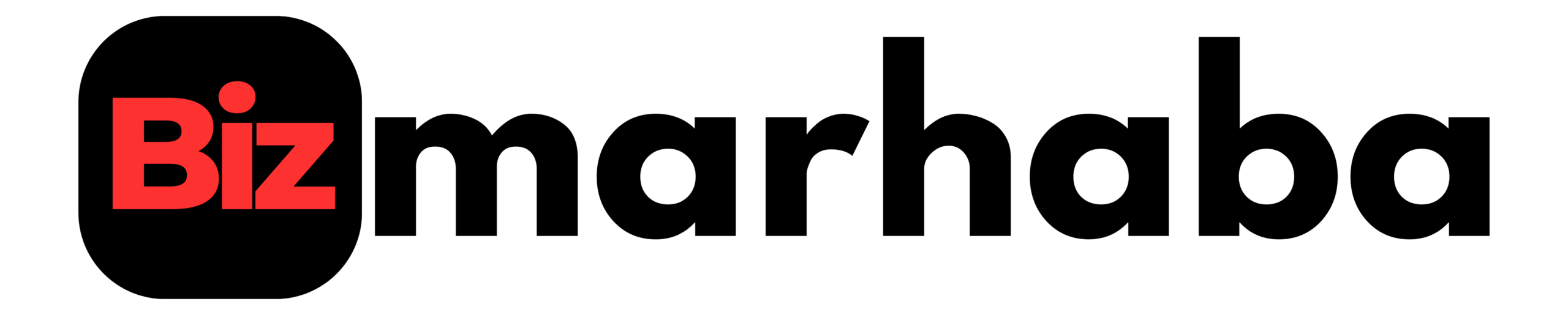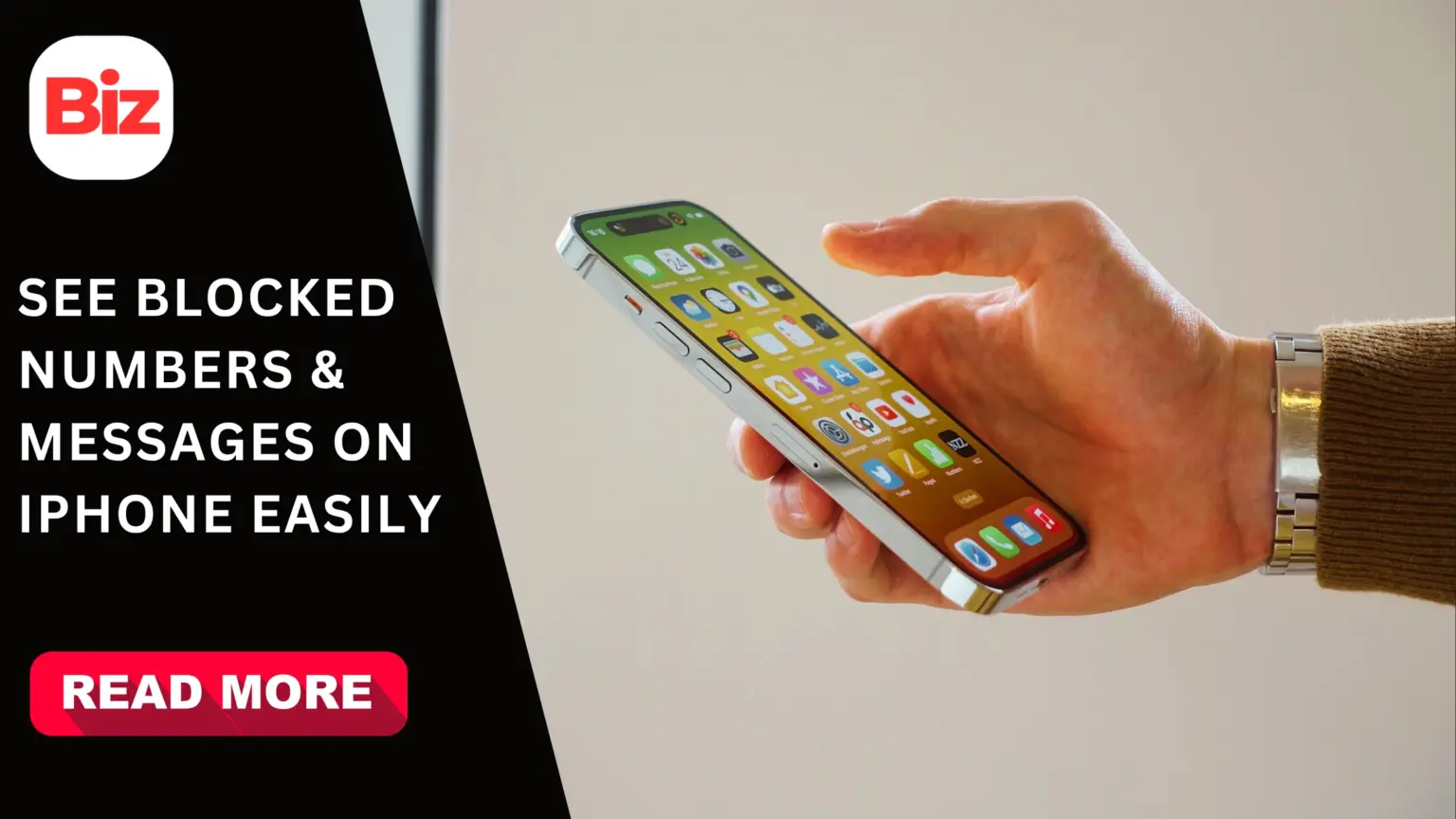- Where blocked contacts live
- How to see blocked numbers on iPhone
- Step-by-step: exact taps
- What blocking actually does
- How to see blocked messages on iPhone
- How to unblock a number on iPhone
- How to unblock text messages on iPhone
- If a call or message still fails
- Voicemail handling and privacy
- Reduce spam and unknown senders
- iOS version notes and Mail blocking
- FaceTime and wider effects
- When spam persists
- Quick troubleshooting checklist
- Conclusion
- FAQs
- Recommended For You
Knowing who you have blocked matters. A blocked contact can stop calls, FaceTime and texts. You might need to review that list. You may also want to restore someone later. This guide explains where blocked entries live, how blocking works, and how to unblock contacts and messages on iPhone. It also offers practical tips to avoid missed messages and manage spam.
Where blocked contacts live
Your iPhone keeps a single blocked list inside Settings. Open Settings and look for Blocked Contacts under Privacy & Security or Phone, depending on your iOS version. From there, you can view every blocked number and contact. If you use multiple apps, the same list appears in Messages, Phone and FaceTime.
How to see blocked numbers on iPhone
Open Settings, then tap Phone. Tap Blocked Contacts to open the list. Scroll to review names and numbers. Use Edit to remove entries. You can also check Settings > Messages or Settings > FaceTime and tap Blocked Contacts. These views show the same blocked entries, so you will not miss someone. If you prefer, open Phone > Recents, tap the i icon by a number, and choose Block or Unblock.
Step-by-step: exact taps
- Settings > Phone > Blocked Contacts.
- Tap Edit to remove an entry.
- Or swipe left on a number and tap Unblock.
- From Messages open a thread, tap the contact, then tap Info and Unblock.
- From Recents tap i and choose Unblock.
These quick steps work on most iOS releases.
What blocking actually does
Blocking stops calls, texts and FaceTime alerts from the blocked contact. Blocked callers can still leave voicemails. Your iPhone will not notify you about those voicemails. Texts and iMessages sent while a number is blocked generally do not arrive on your device. The sender receives no notification that you blocked them. Blocking applies going forward but does not delete prior conversations.
How to see blocked messages on iPhone
Many iPhone users wonder how to see blocked messages on iPhone. The reality is that no built-in folder exists for messages sent during a block. iOS does not stash them in a hidden inbox. If a message matters, unblock the sender and ask them to resend. Missed texts are not retrievable from a blocked state on-device. Use other channels if the content is urgent.
How to unblock a number on iPhone
Unblocking is simple. Open Settings > Phone > Blocked Contacts. Swipe left on a name or number and tap Unblock. Or tap Edit and remove the entry. From Contacts, open the person’s card and tap Unblock this Caller. From Recents, tap the info icon and choose Unblock. The contact can call and message you again immediately.
How to unblock text messages on iPhone
After you unblock a number, future messages will arrive normally. Apple devices do not retro-deliver messages sent during a block. To recover lost content, ask the sender to send again. For sensitive data, suggest using email, a cloud note, or another messaging app to guarantee delivery. This avoids confusion and data loss.
If a call or message still fails
If unblocking does not restore contact, check third-party blocking apps. Also check carrier spam filters or account-level blocks. Confirm the number format is exact. A duplicate number with a country code may act like a different contact. Sign out of iMessage, restart the phone, and sign back in if messages still fail.
Voicemail handling and privacy
If a blocked caller left a voicemail, it will appear under Voicemail in the Phone app. There will be no banner or alert for it. Play it when convenient. If you decide the caller can return, unblock them first and then call back. Keep in mind that carrier voicemail features vary. Check your carrier if voicemails look different.
Reduce spam and unknown senders
To cut spam, enable Filter Unknown Senders in Settings > Messages. That sends texts from non-contacts to an Unknown Senders view. Turn on Silence Unknown Callers in Settings > Phone to route unknown numbers to voicemail. Third-party spam apps and carrier spam filters add another protection layer. These tools reduce noise and help you focus on real messages.
iOS version notes and Mail blocking
Menu names change across iOS updates. In newer releases, Blocked Contacts sits under Settings > Privacy & Security. Older iOS versions place it under Settings > Phone. You can block email addresses in Mail by opening the message, tapping the sender, and choosing Block this Contact. Check Settings if the labels differ.
FaceTime and wider effects
Blocking affects FaceTime as well as calls and texts. The block applies to phone numbers, contacts and emails across apps. Make sure each device uses the correct Apple ID if you use several.
When spam persists
If spam keeps coming, consider carrier filters or third-party apps. They can label spam and block ranges of numbers. These tools work separately from the iPhone’s block list. Check their settings if messages still do not arrive.
Quick troubleshooting checklist
• Confirm the number you unblocked matches the format in Contacts.
• Remove duplicates and standardize country codes.
• Restart the device after major changes.
• Check carrier spam or account-level blocks.
• Sign out and back into iMessage if texts still fail.
Conclusion
Manage blocks to protect your time and privacy. Use Settings and Recents to review and unblock. Unblocking restores future delivery. For crucial content, ask the sender to resend using email or a different app. Combine Apple’s tools with carrier filters to reduce spam. Keep your blocked list tidy and use consistent number formats to avoid mistakes. Contact your carrier’s support or log in to your carrier account to inspect network-level blocks. Keeping both device and carrier settings aligned avoids surprises. Review your list regularly and stay in control.
FAQs
Q: Will the blocked person know?
A: No. Senders do not get a notice.
Q: Can I recover texts sent during a block?
A: No. iOS does not keep a hidden inbox for blocked messages.
Q: Does blocking delete old chats?
A: No. It stops new deliveries but keeps prior conversations.